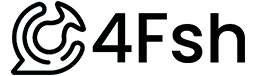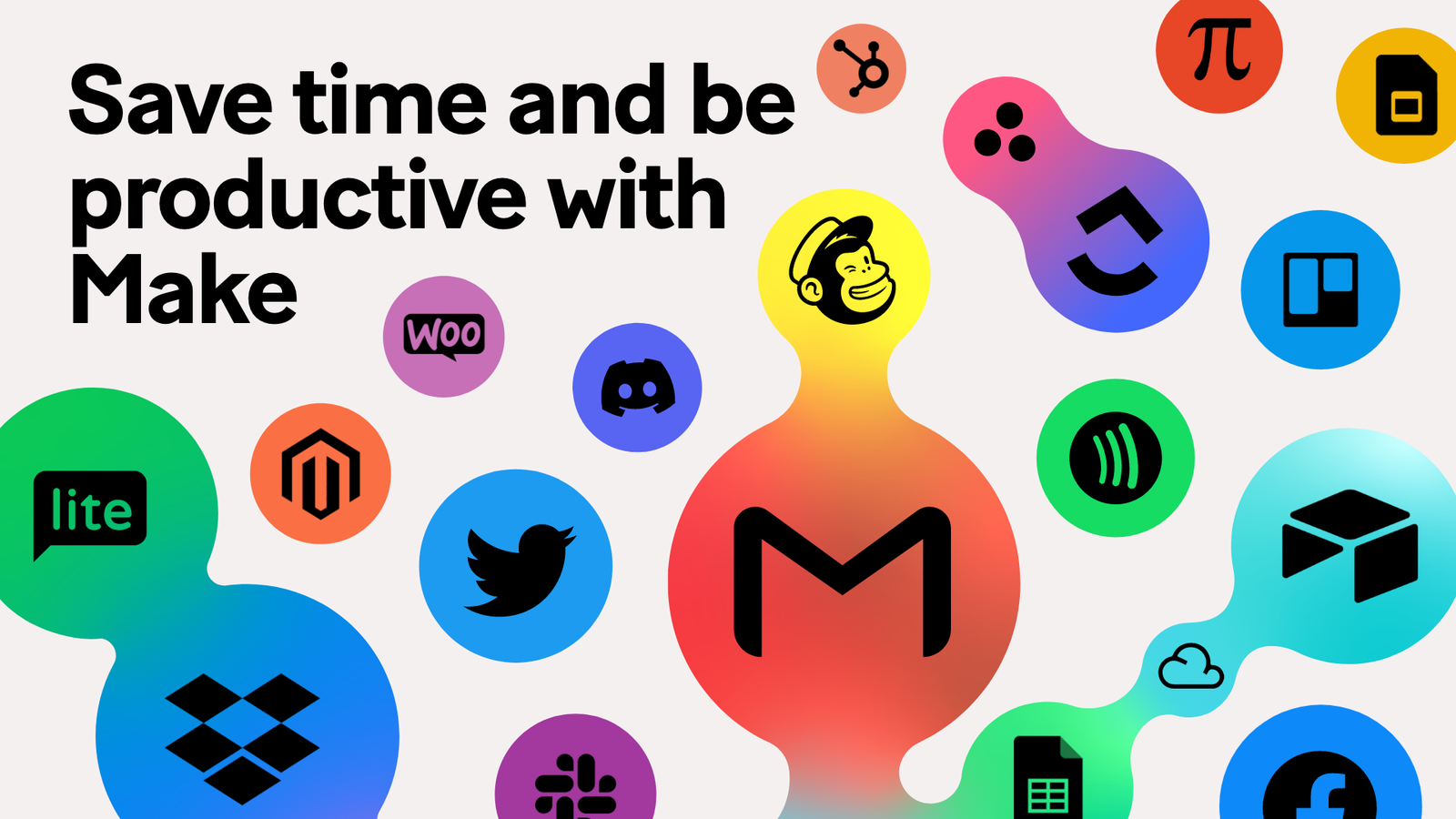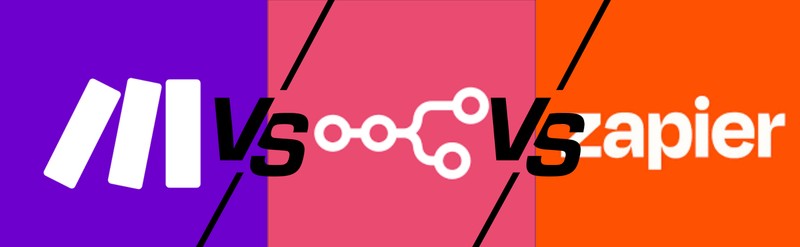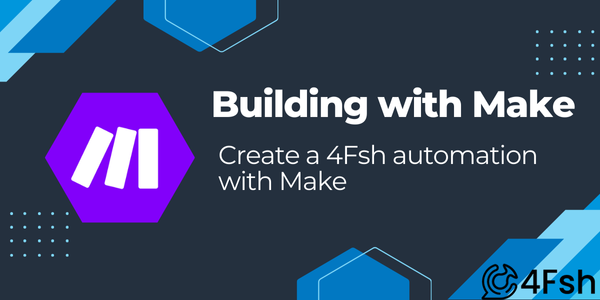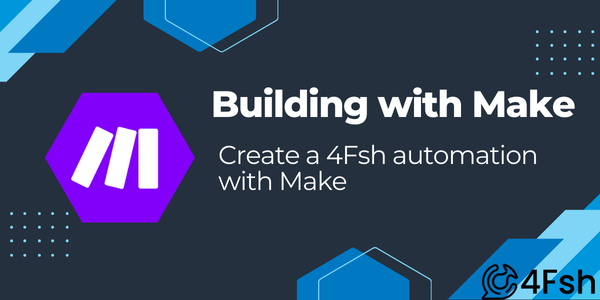We do a lot of our tutorials for automations using Make instead of Zapier. It's a personal preference, as Make's free version is Zapier's paid. It now has features like building with AI agents, and honestly it is easier to connect apps and tools that aren't necessarily on Make already.
The reason we're putting this together is to make our existing automation posts easier. On one side, if you already are using automation, then it cuts down the time it takes each article to get what you're looking for. And on the other, going into a deeper dive on how to create your make account does warrant some further attention.
If you're looking for setting up your n8n account, we have a similar explanation here.
So, why Make? Why don't we build on our own servers and give you the automations like other providers?
Security. Make itself runs a SOC 2 Type II and ISO 27001 security program. Our automation guides are designed so your builds align to the the SOC controls: least-privilege, auditability, and minimized data exposure. (Your org's compliance still depends on your policies and scope, but our guides will keep you in the safe lane.)
New to Make? Lets start here
What is Make? It's an automation platform that first started in 2012. Automation here refers to creating workflows that connect multiple apps and services without manually doing it yourself. And this really shines when you are connecting tools that traditionally don't play well with others.
What happens comes down to triggers and scenarios. For example, if you get a form fill, then send it to your slack. If you get a signup, then send a welcome package. These are point A to point B or C paths that are pretty straightforward.
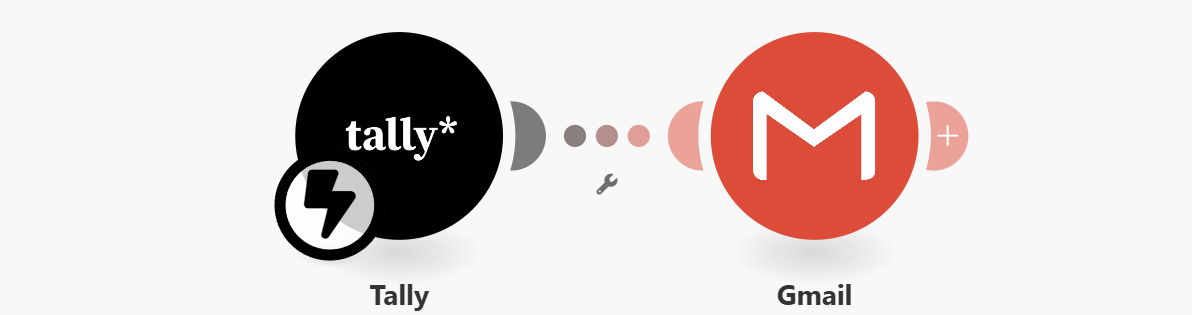
That's not to say you can't do multiple branch decisions. For example, point A to (B to D) to E. These are scenarios, where with routes you can choose a path for a decision. These are pre-determined rules and have human oversight to create, instead of leaving it up to an AI agent.
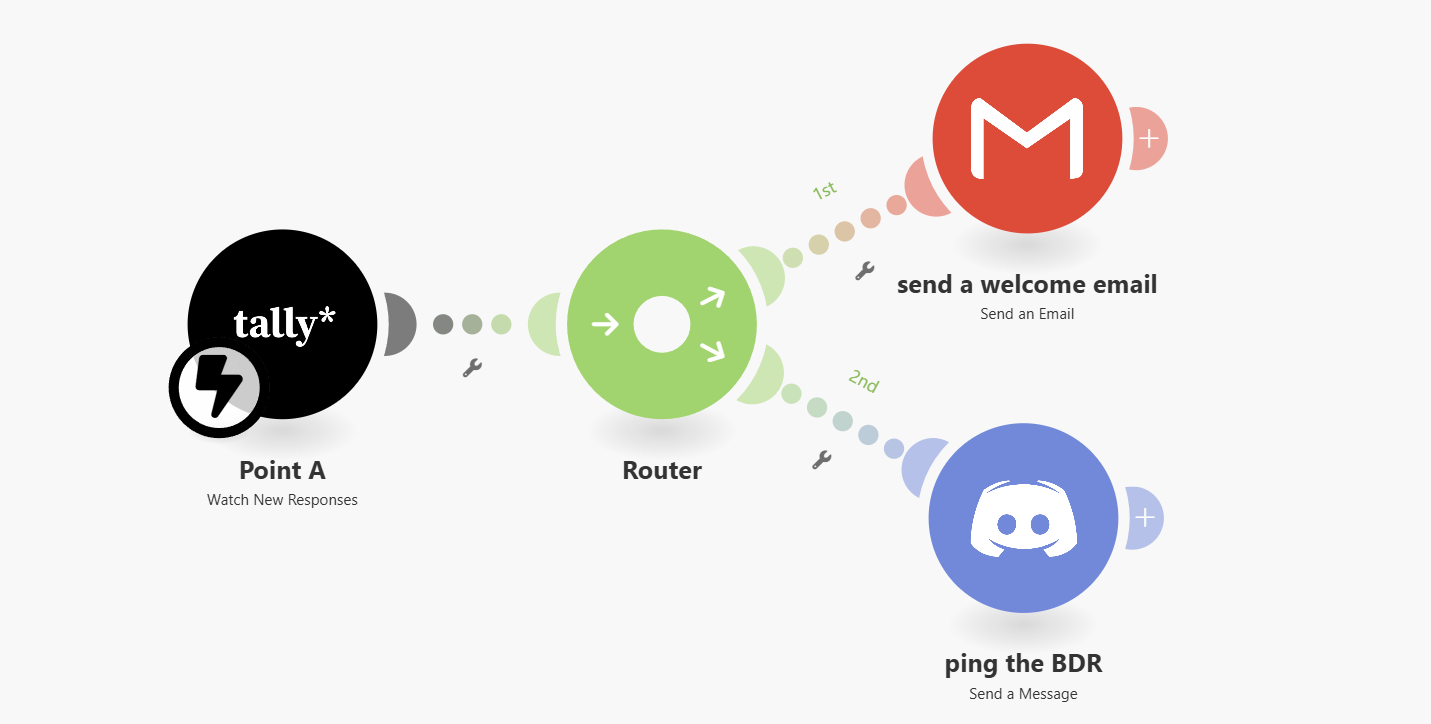
Comparing Automations vs AI Agents
The biggest difference between automations and AI agents is that traditional automations follow a fixed, predefined set of rules and executes step-by-step workflows. AI agents tend to operate autonomously with intelligent decision-making abilities.
As for hallucinations, traditional automation tools like Make or Zapier generally do not hallucinate since they are generally operating with defined rules. Where as AI agents can make errors.
But what if you wanted a middle ground, between a flat rules based automation, and an autonomous AI agent? That's where AI Automations come in. If traditional automation is 2D, and AI agents is 3D, then AI Automation is a 2.5D solution.
AI Automation follow traditional rule-based workflows, but have AI capabilities like natural language processing, or machine learning to do make tasks behave smarter or more adaptive.
Lets take the earlier example, where you get a signup, and the automation sends a welcome package. How we can move this automation to an AI automation, we can instead analyze the signup data and send a customized welcome package based on signup location, profile, their answers.
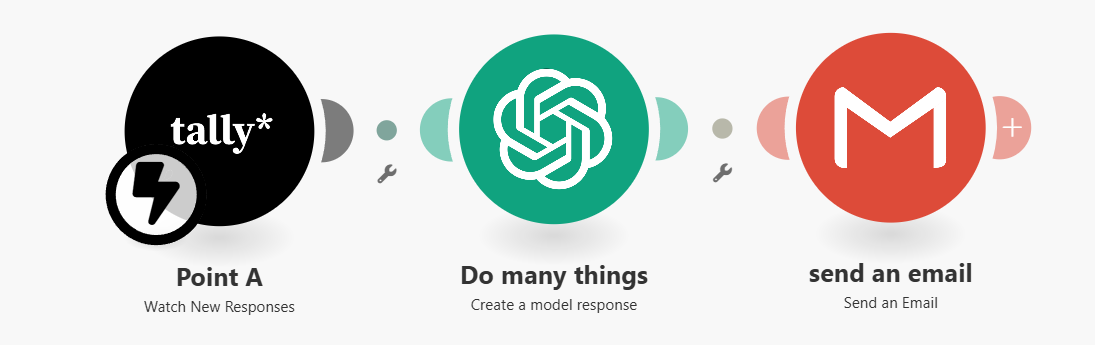
We ruled in this example that a welcome package is being sent with the signup, but we can use AI to tailor it better. That's a pretty simple example of an AI automation.
Now for 95% of the customers we've worked with, they needed 8 or less steps - which means Make is more than enough. I like to compare this to the app craze in the early 2010's, where everyone wanted to have an app, and most people just needed a smarter website.
We'll be going over how to create your free Make account, and how to wire up different tools AI tools like ChatGPT or Perplexity, and productivity apps like the Google suite of Calendar, Sheets, Docs, and Drive. You can use this as a reference to connect your own AI tools or other programs.
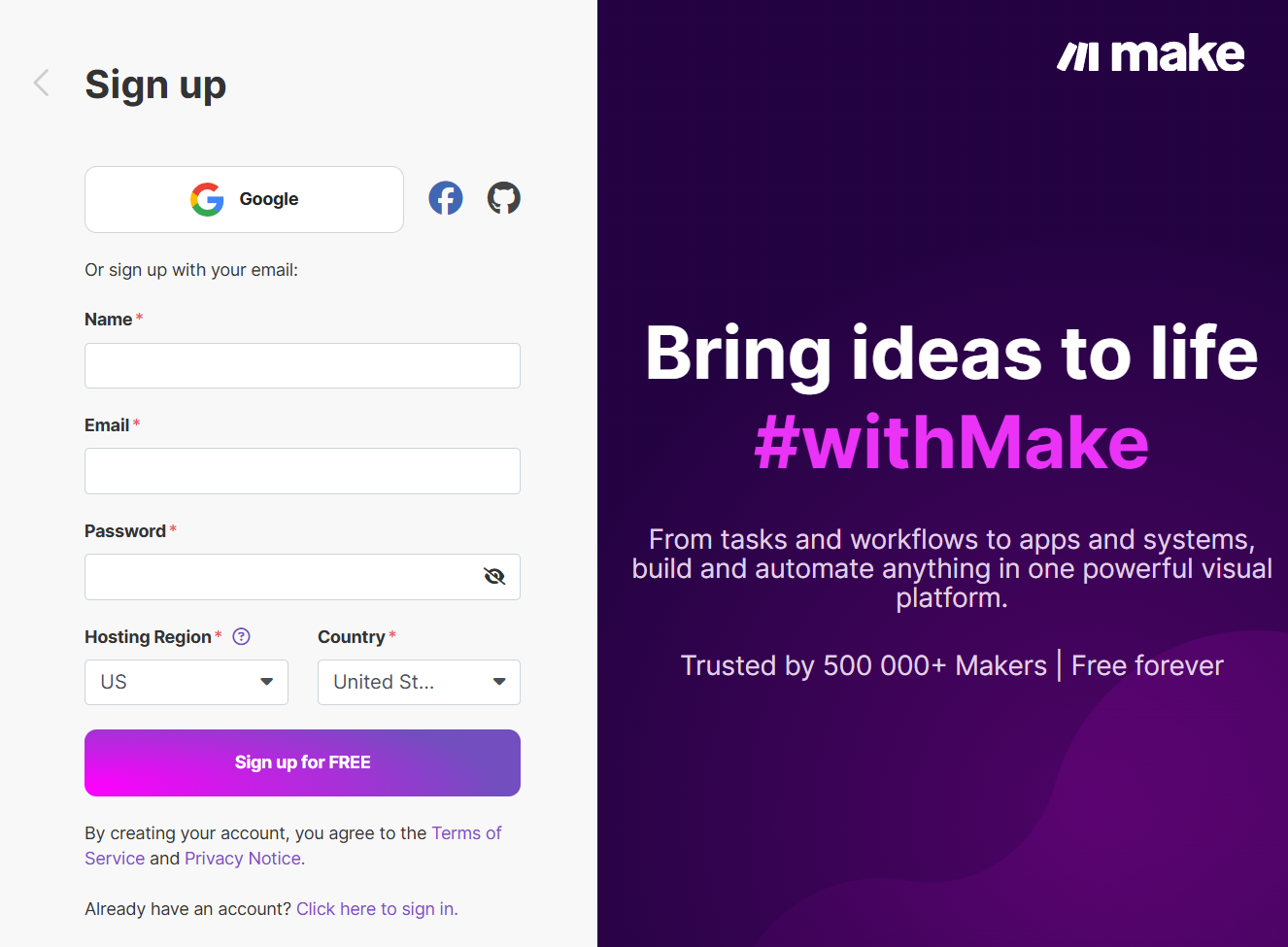
Step 1: Create your Make account
Go to make.com/signup and create an account. Get started on the free plan, which offers 1,000 credits per month and doesn't put a limit on how many apps you can use or how long your tasks are.
So using the above example of "you get a signup" -> "send a welcome package", that's two credits within the scenario. That's 500 times that scenario can run per month on the free account.
Step 2: Click "+ Create scenario"
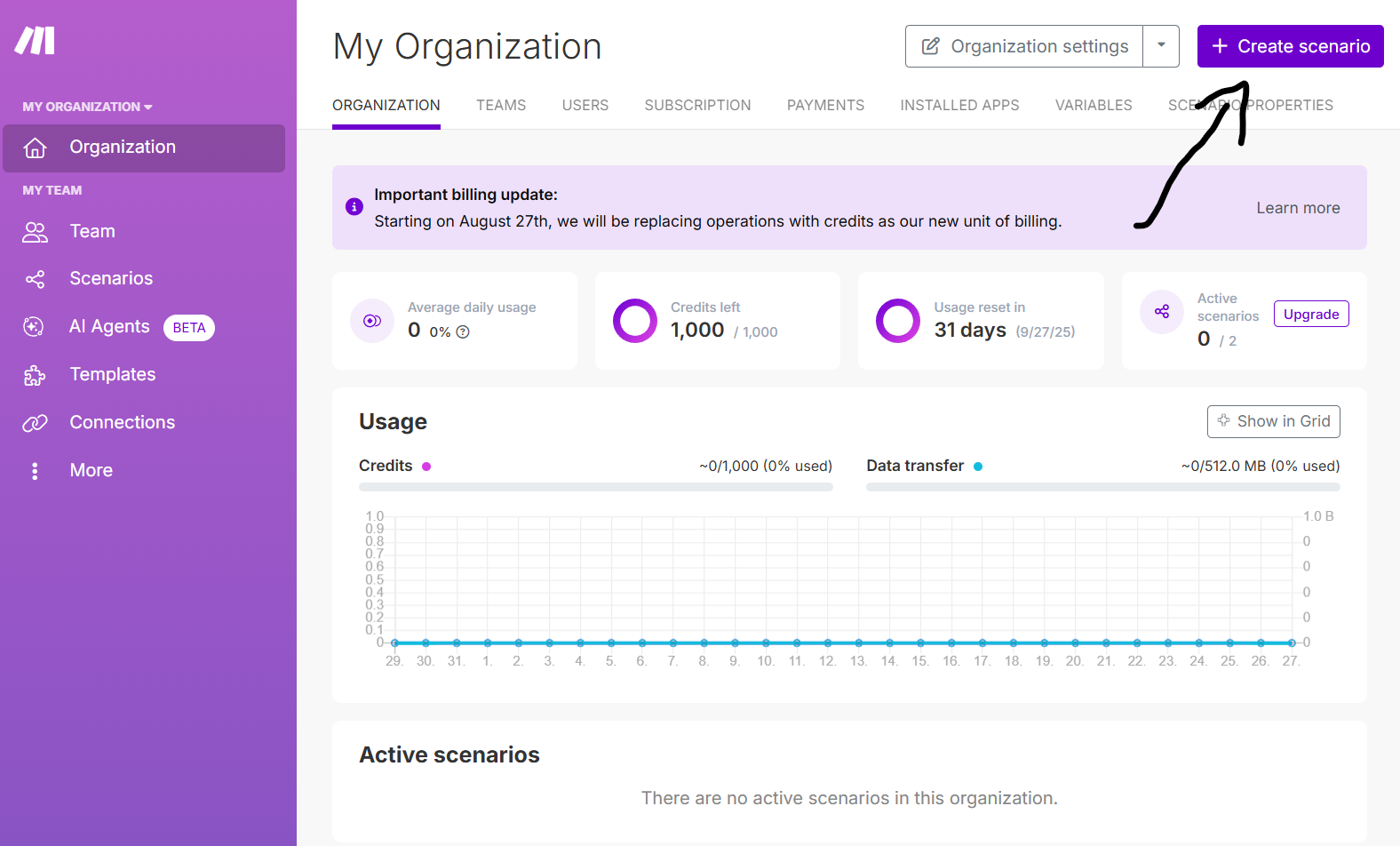
From here, we'll select "Build from scratch" to get started pretty quickly. You'll see a helpful checklist of steps to the right side, which would walk you through setting up the trigger, running each specific module or step, and how to create the connections to the apps.
Triggers are the first step to an automation. For example, if we're doing Google Sheets as the first step, we can select an "Acid" trigger which runs at any point when a new row is added. That would set the scenario as active. We could though set it to run every 15 minutes.
Step 3: Lets connect some apps to Make
Select the Google Sheets app, and select "Watch new rows". It'll pop up with a "Create a connection" screen.
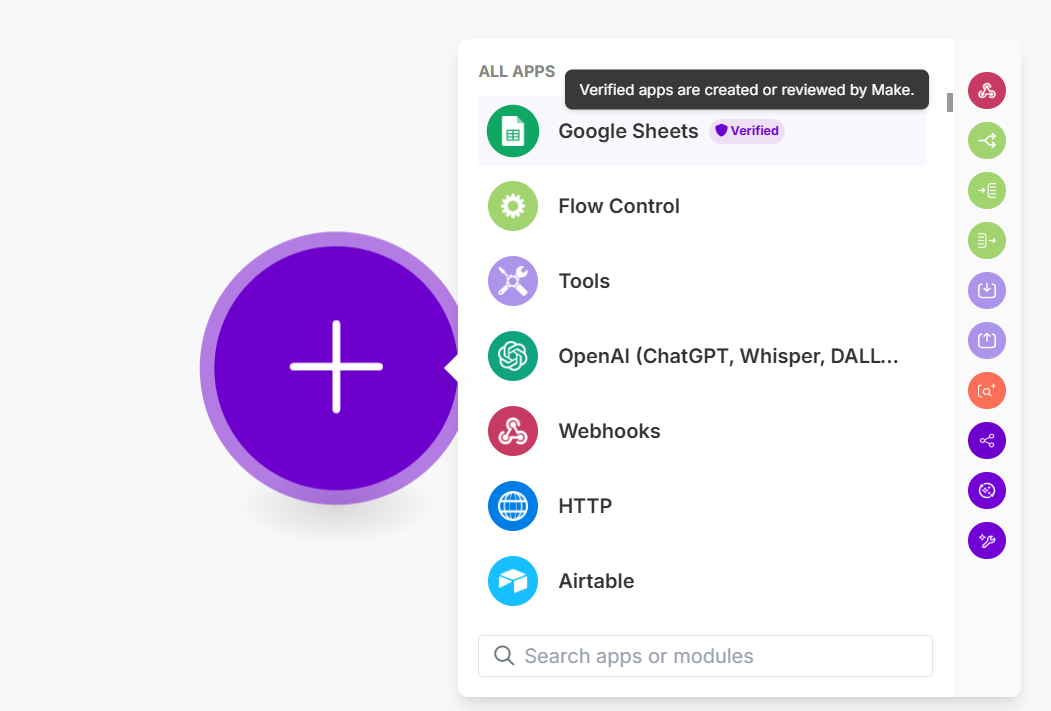
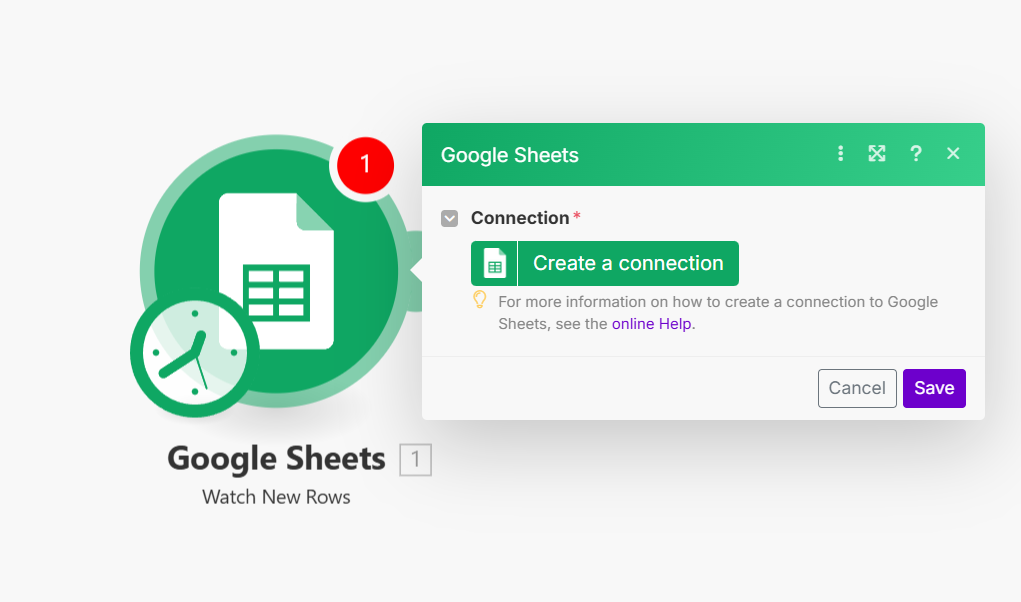
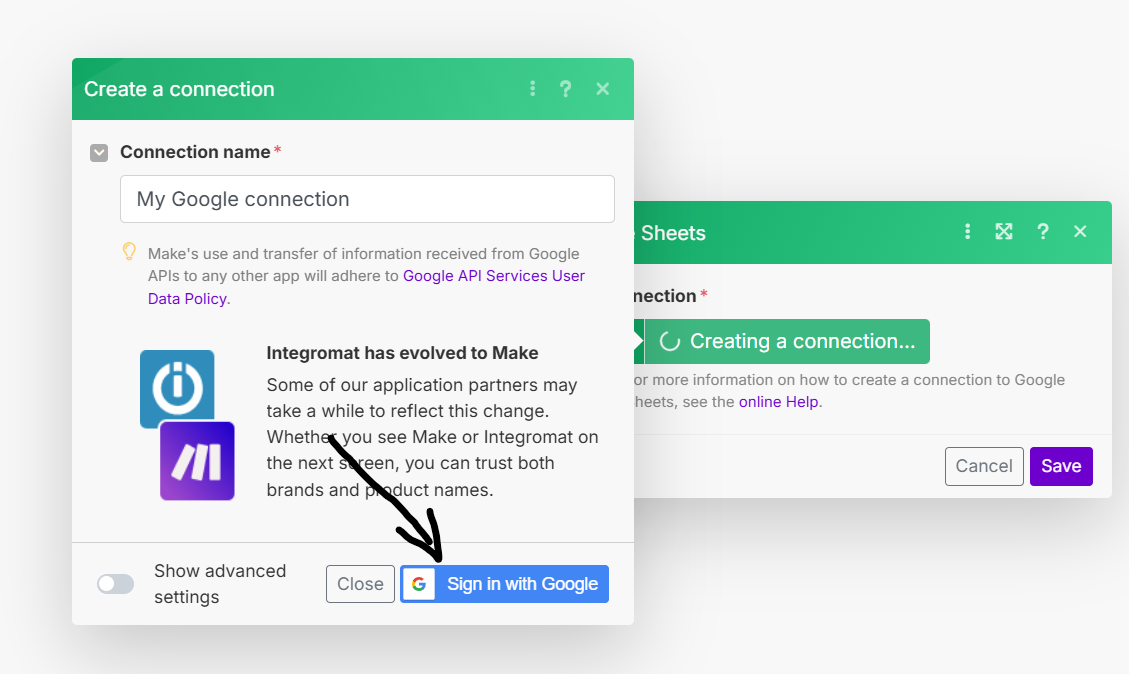
Sign in with Google, and after successfully logging in you'll see a new set of options that looks like the following:
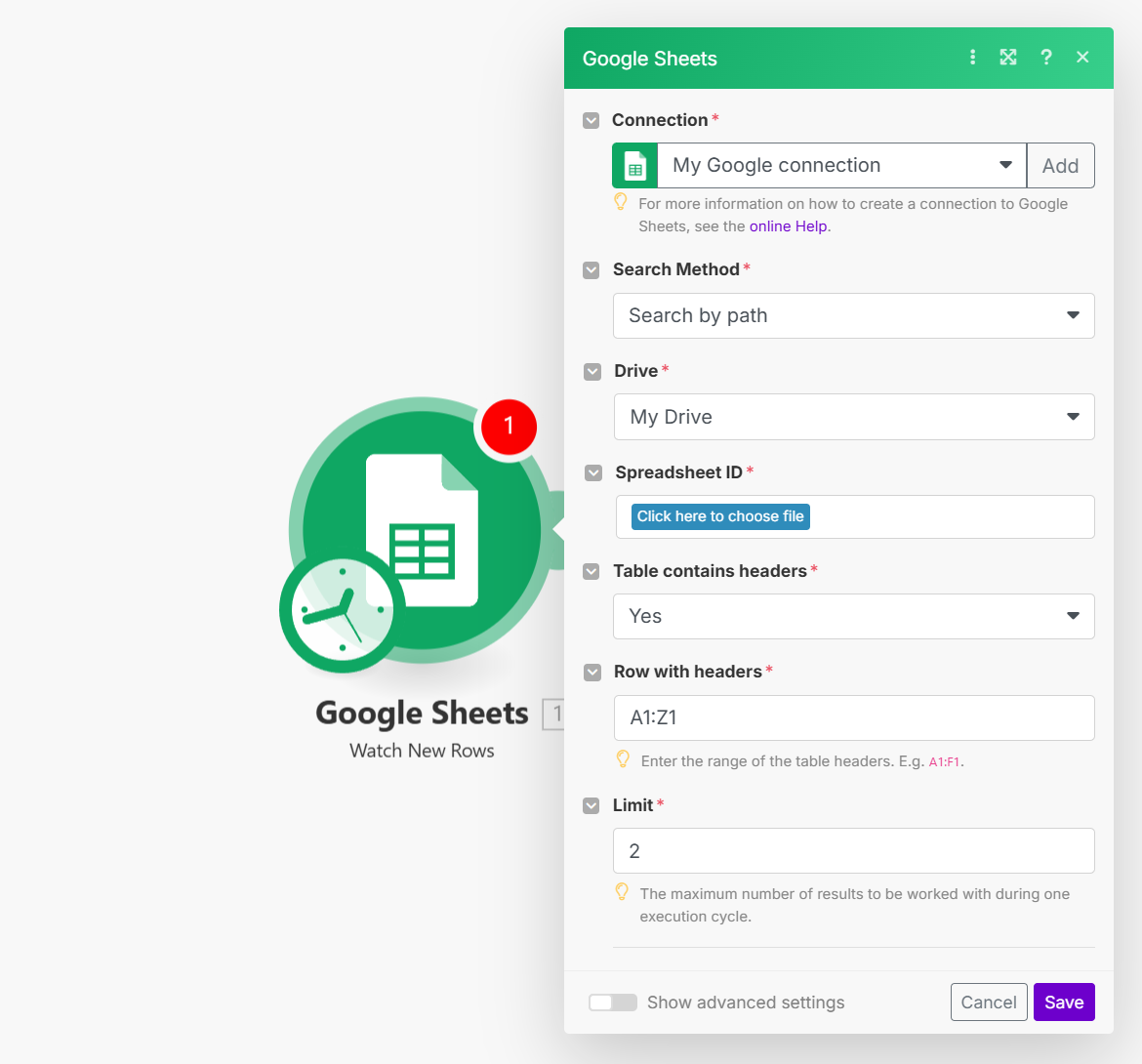
Lets add another module. This one will take what data we decide to get from sheets, and put it in the next step. I'm going to select OpenAI here, and then select "Create a model response". Just like last time, we'll need to "Create a connection".
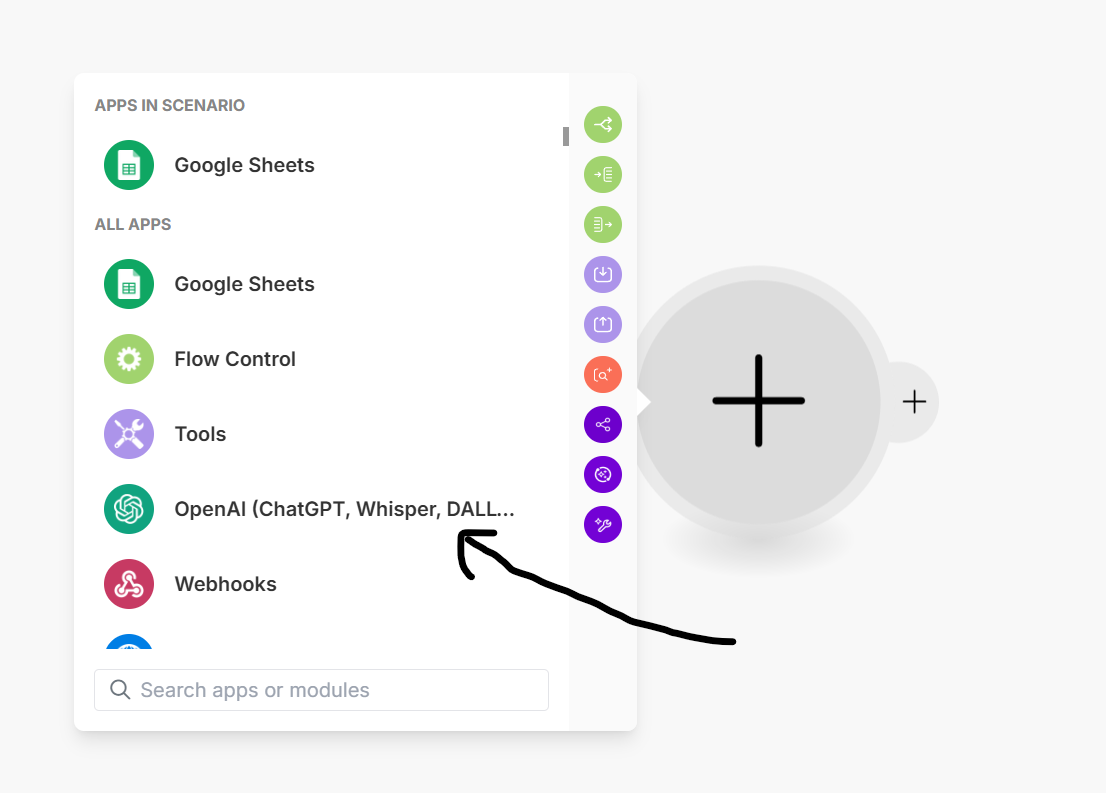
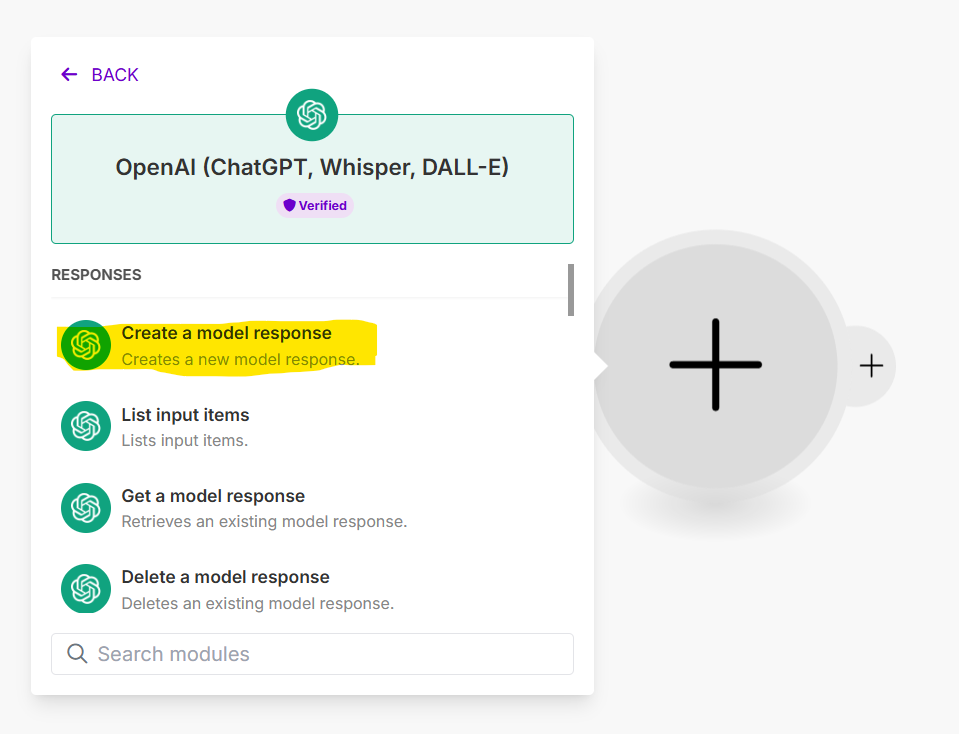

Selecting and adding OpenAI
You'll need to put in your API key. If this is the first time getting an API key, check out this article.
Step 4.a: Let us test it out with a translation
For this demo, I'm going to use AI to translate some feedback I supposedly received on my site.
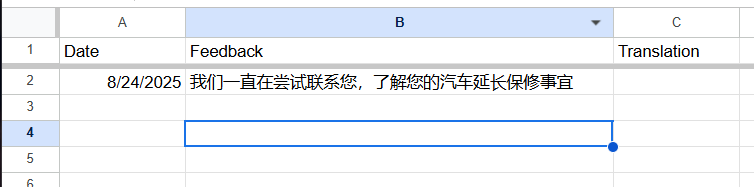
So for the first module, I selected the spreadsheet in question, which is named "Demo example", with the sheet being the first one. The sheet has headers for "Date", "Feedback", and "Translation", so I selected "Yes" on "Table contains headers". Personally, I tend to select a limit of 1 result to be worked on in the execution cycle. It makes it easier honestly.
I'm going to run the module to see how it worked.
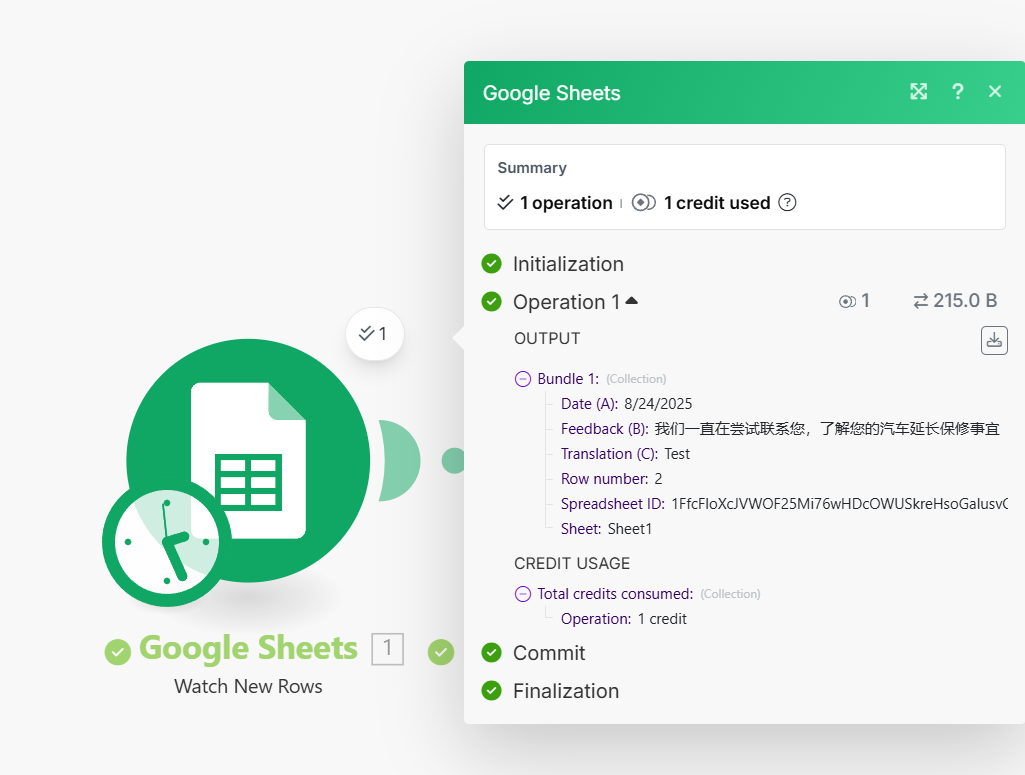
Step 4.b: Connecting AI
We pulled the data from the right row. Column A shows the Date, Column B shows the message. Lets put it in ChatGPT next.
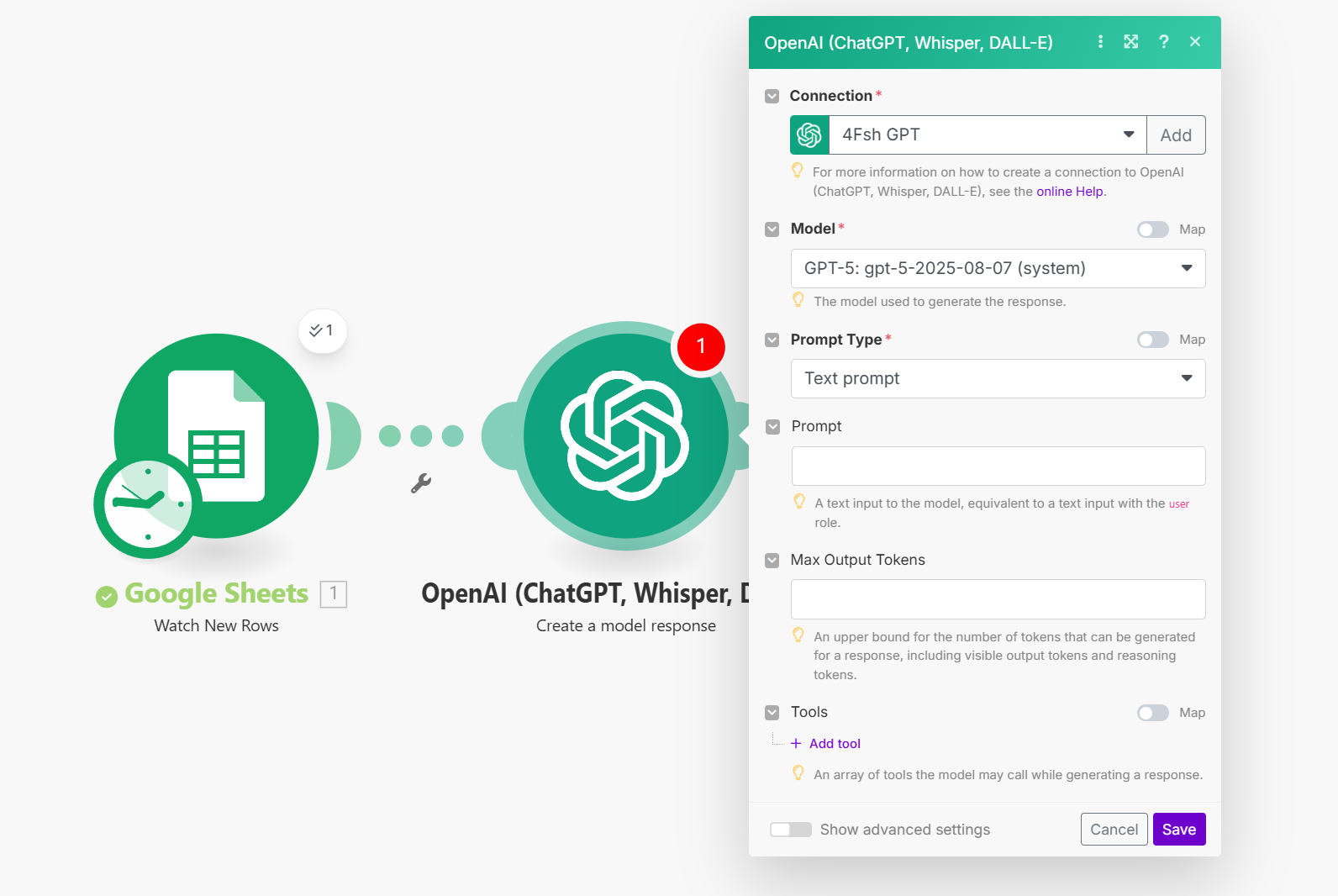
Lets start with selecting the model. I'm going with GPT-5, but you can select the model you want for this. For the prompt type we're going to go with "Text prompt". And for the prompt, we're going to do something like "Translate the following".
But again, this is an AI Automation, and we're going to be providing structure for the model to respond to based off of past modules. Since we clicked run, we can already see the following information pulled from the first Google sheets module within the prompt box:
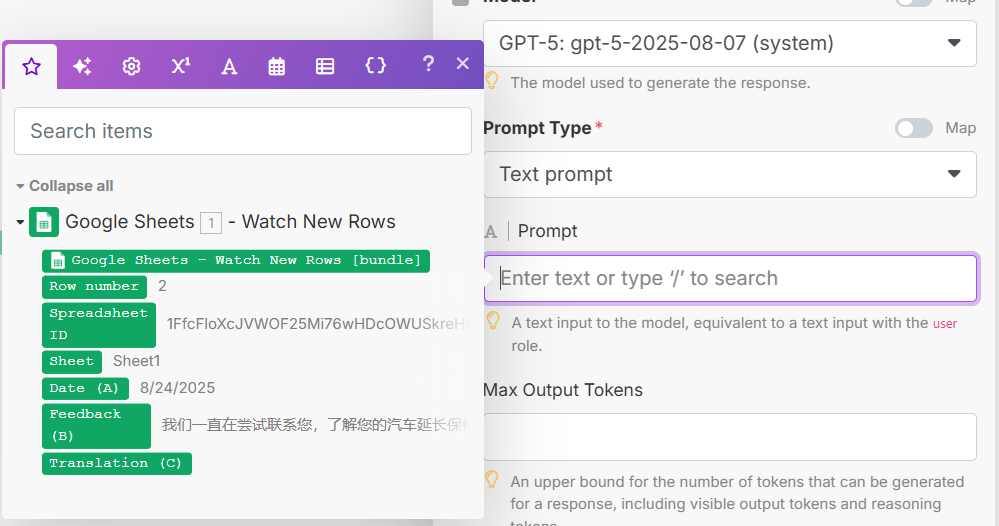
This changes things. Instead of doing a prompt like "Translate the following", and not attaching anything to be translated, we're going to link in the information from what we listed as "Feedback" (column B on the spreadsheet).
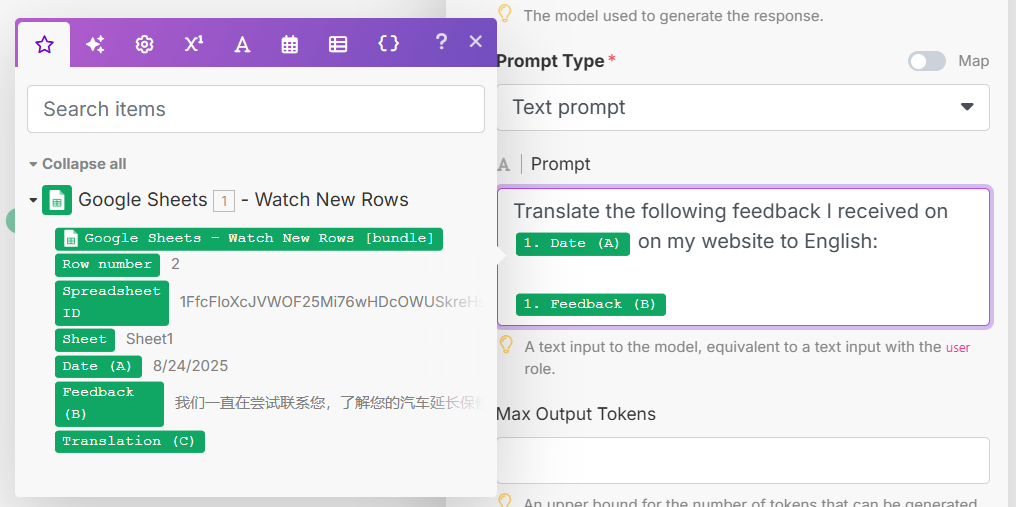
The prompt then becomes something like the following:
0}} on my website to English: {{1.1}}For Max output tokens, I'm going put 500. Hit save when you're done, and lets run this again to show how it works.
Step 4.c: Connect the last dot
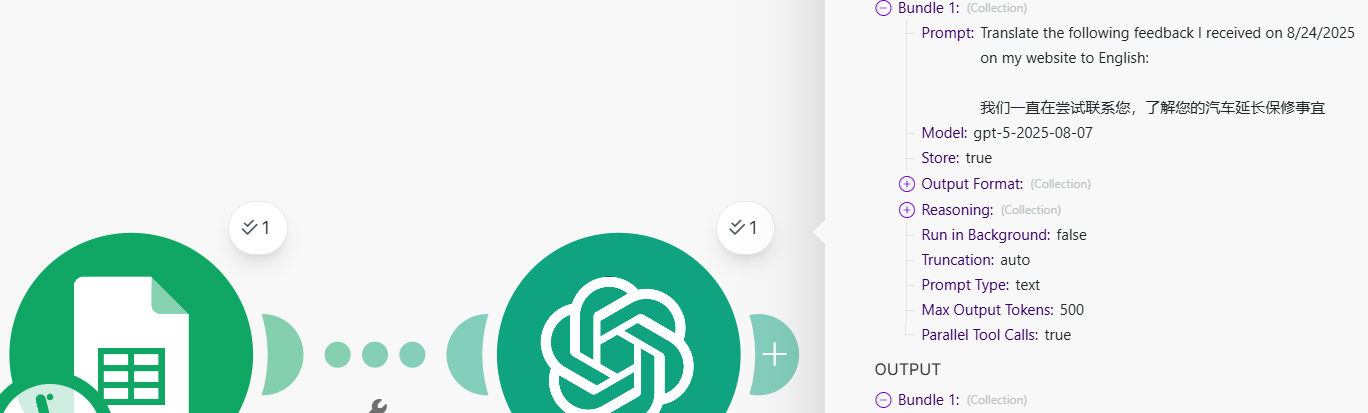
It works. ChatGPT was able to receive the information from the first row, and it was able to pull the feedback date and message. And it was able to give us a response.
We selected 500 tokens before, and the input was 43 tokens, output was 212, so 255 for the demo so far. That said, while it translated it for us, it's missing the last part, which is us finding out what the translation said.
We'll need to connect that last dot, which is updating the cell with the translated text. We'll select Google Sheets again, and scroll down to Cells and select "Update a row"
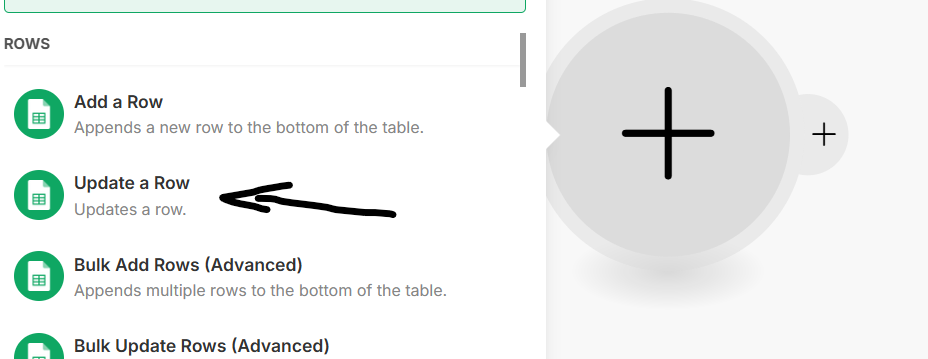
Under Cell, we're going to map out which cell we want updated, being Translation (Column C) and Row. This means we'll get an updated translation in C2 for example. We're also going to want to select what we're updating the cell with, so under value, we're going to put the output from ChatGPT.
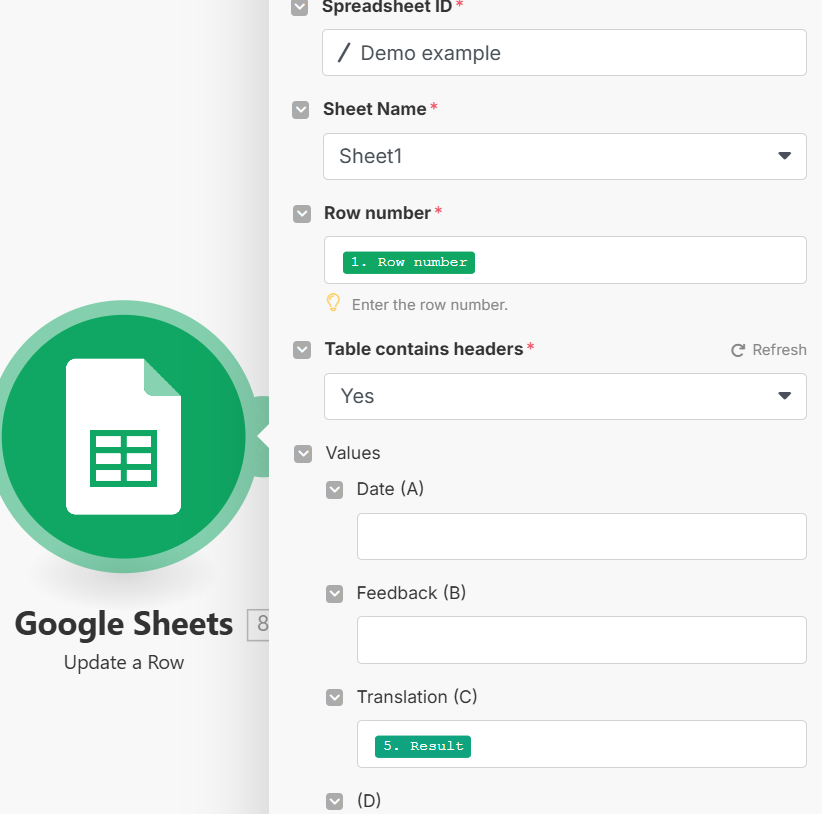
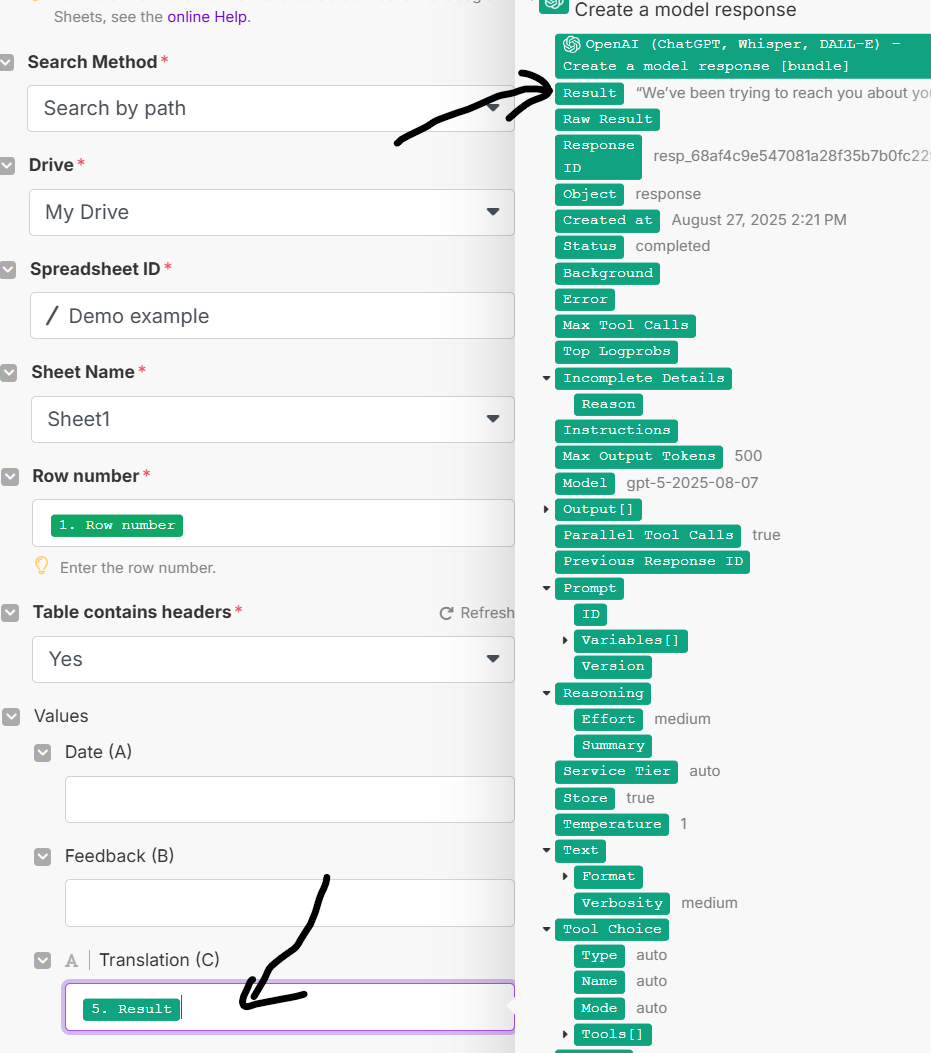
Now whenever ChatGPT translates whatever we're asking for from the first sheet, the first sheet should be updated under column C. Lets hit save and give it a spin:

Cool right?
If we removed the AI element, then it's a simple point A to point C. We can add multiple steps in the automation, creating more complicated spreads. But for the first attempt, this isn't bad.
Step 5: It's as simple as that
You should be all set now. One of the biggest benefits from tools like this is that it's on your own account and system, without extra overhead. So instead paying specifically for a tool that would specifically transcribe calls, and paying an extra $50 per month for that service, you can run an automation that costs pennies to run and host it yourself.
Plus, you don't need to worry about security.
Now that you have this set, check out our other tutorials for building things with Make.