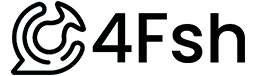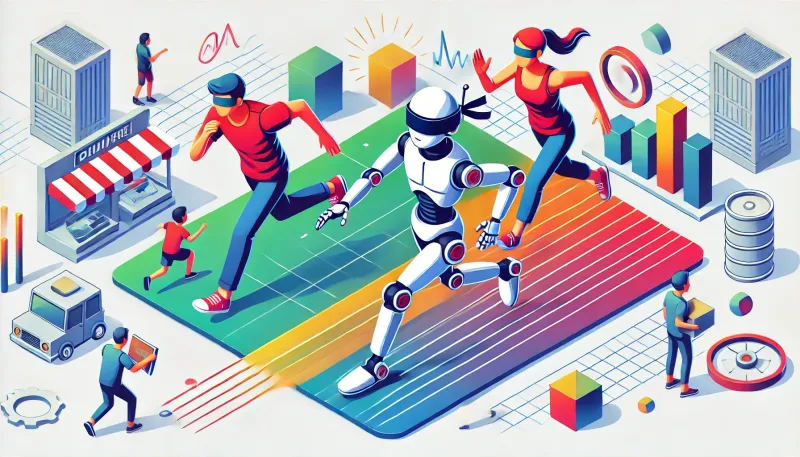Midjourney is an exceptional AI art tool that has been making waves in the creative community. Yet, to utilize this tool, one needs to navigate through Discord, which can be a bit overwhelming for those who are unfamiliar with it. Imagine if you could have Midjourney on your own private server - free from the hustle and bustle of other users generating their AI art, and with the added convenience of being able to collaborate seamlessly with your teammates.
In this guide, we're here to ease that navigation process with 3 simple steps. We'll help you get started with Discord, assist you in creating your private server, and guide you on adding the Midjourney bot to your space, enabling you to create your own unique art without any distractions. So, if you're new to Discord, don't worry! We've got you covered and promise that you'll be up and running in no time.
What is Discord?
Now, you might be asking, "What exactly is Discord?" To put it simply, Discord is like the more relaxed sibling of Slack Premium - it's designed more for non-work environments, but it's just as powerful.
Discord's interface is intuitive and user-friendly, making it easy for beginners to get started. You can customize just about every aspect of your Discord experience, from the channels in your server to your notification settings. The level of customization makes it adaptable to a wide variety of uses, both professional and personal.
Discord is also known for its vibrant and active community. Users can join servers dedicated to a range of topics, making it a hub of conversation and collaboration. And if you can't find a server that matches your interests, you can easily create your own!
Perhaps one of the most attractive aspects of Discord for corporations is its potential to foster more engaging and effective communication channels. With features like voice channels, direct messaging, and the ability to share screens or stream, Discord encourages dynamic and versatile forms of communication. In a previous company, we used discord during the pandemic to hold office hours, with each individual streaming their space. Co-workers would pop in when they have a question, and you can see without stepping into the virtual room if the other is presenting or is just working.
These features can be a great asset for teams, offering a more engaging alternative to traditional communication methods like email.
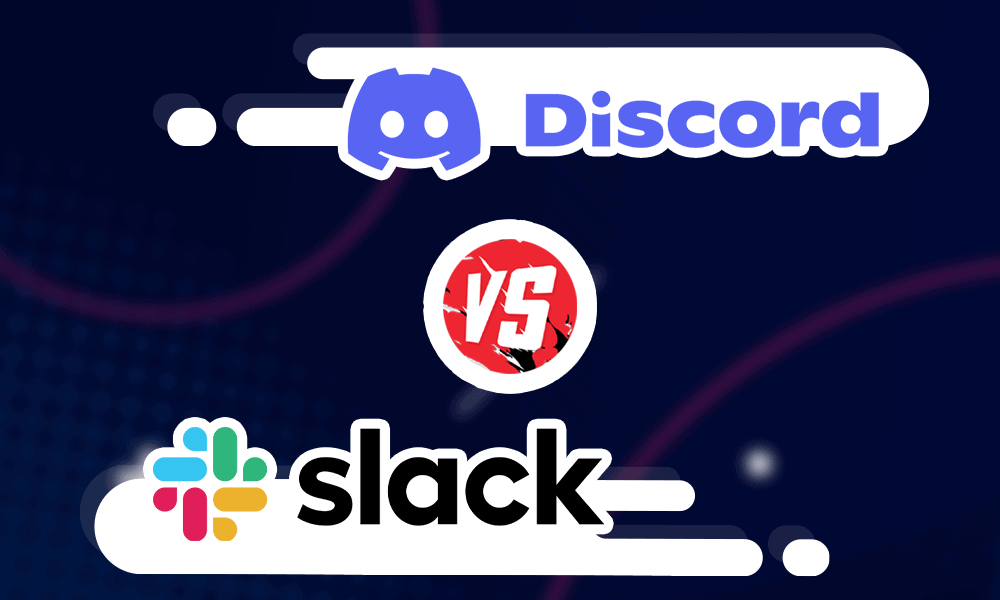
Creating a Discord Account and Server
Step 1: Create a Discord Account
Begin by visiting the Discord registration page. There, you can create an account for Discord by entering your email, username, password, and date of birth.
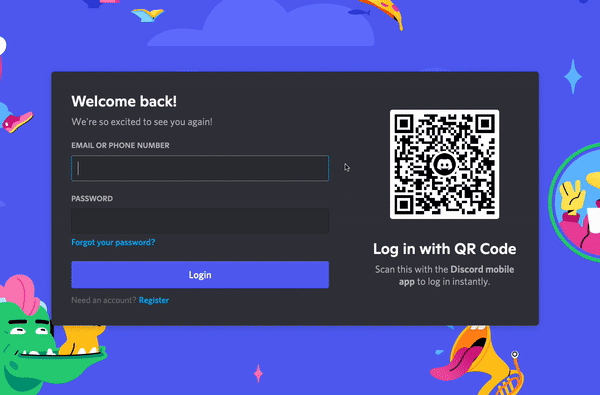
Step 2: Claim your Account
You will be sent an email to verify your email address. When you do, you will be able to claim your account. Go back to Discord and log-in, so then we can start creating your server
Step 3: Click the "+" button on the left hand column
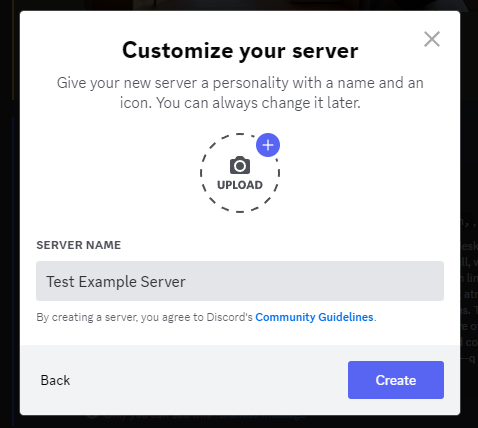
From here, you can create your Discord Server. First, click on "Create My Own", "For me and my friends", and then put in the Server name and Icon. After that, hit create and you'll see this screen:
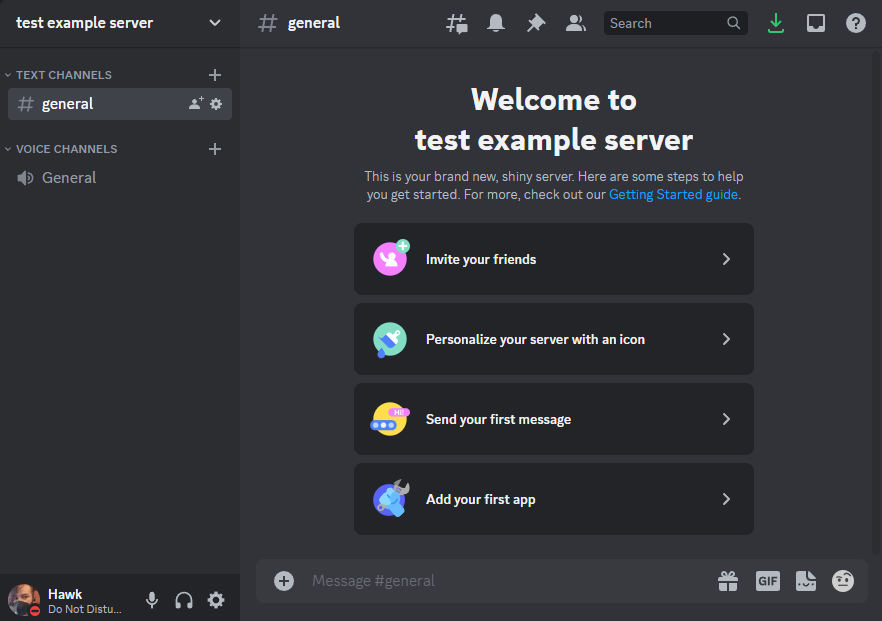
Now you have your Discord server that you can use for your AI art.
Integrating Midjourney into your Server
Step 1: Join the Midjourney Discord
Once the Midjourney bot has been put into your server, you can start creating your AI art without distractions. The first step is to join the Midjourney server on Discord here:

Step 2: Adding to your Server
Click on the Midjourney bot in the User List, and then click Add to server:

When you click the button Add to server, you will be asked what server you want to add the bot to

Step 3: Profit?
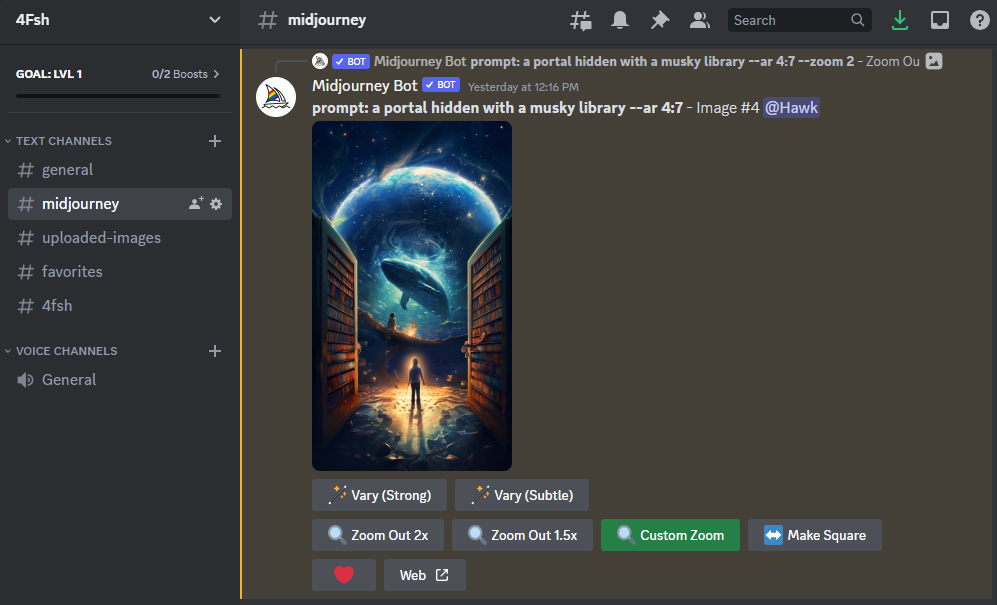
And that's it. You will now be able to use the /imagine prompt to generate your images in discord. If you're interested in learning how to create Midjourney prompts, we have this guide on creating them here:

Otherwise, if you want to try out a fresh prompt with Midjourney, we release daily a fresh Midjourney prompt that you can try out here:

Happy prompting!